How to Install Joomla on Local PC
Download the latest version of joomla from http://www.joomla.org/and unzip it.
In order to try joomla on local PC First of the all, PC mustbe converted to a server. For this First of all make sure haveApache and MySQL installed and in run mode.
You can install Apache and MySQL separately oryou can use some integrated environment like xampp etc.
Here I use xampp. You can simply download itform internet and install it in your computer. It’s easy. [see how to install xampp]
Open it after install. Click on xampp-control.exe and youget the following window. Just click on the start button of apache andMySQL application
Now your computer is converted into a web server.
For testing this just type http://127.0.0.1or http://localhost on address bar and press enter.
There you should see pre-made start page with certain examples and test screens.
 |
| Test screen |
Now copy the unzipped version of joomla and paste it wherexampp is installed there in a folder named htdocs. I install xampp in C drive.For this the path will be c:\xampp\htdocs.
Now you can rename this folder in any short nameif you want I rename it as "myjoomla". After finishing the installation http://localhost/myjoomla will be the siteaddress.
 |
| Rename the joomla |
The next part is creating a database for joomla. Joomla useMySQL database.
The database will be created. Here we will just create thedatabase but won’t create any table or modify anything.We can only modify the privileges tab means which user canuse it.
Now we are ready to install joomla.In your browser address bar type http://localhost/myjoomla and press enter.Here in the address “myjoomla” is the name which I modifiedwhen copied the downloaded unzipped joomla folder in xampp’s htdocs folder.If you rename it in other name then replace it with thatname.
The installation will be started .
Select your language and click next.
Step 2:
Pre-installation check. It checks whether the system supportsall the application it needs to run.
Click next.
Step 3:
GNU General Public License. Though it is a free software,you can read it if you want. Click the next button.
Step 4:
The next step is Selecting database. Here we use “MySQL”database our username was “root” password was blank means no password and thedatabase name was “forjoomla”. Put the information on database window and clicknext.
 |
| FTP Configuration |
Step 5:
FTP configuration: Give a user name password and path. Inpath tab if you want to set the root folder then only type “/” and to accessother sub-folders define that sub-folder. It is not required in windowsoperating system.
Step 6:
Configuration: Give a site name. Also give your email address and adminpassword. Confirm it. Install sample data. Otherwise you will just havea structure but you won’t be able to see how it will look like. You will see amessage sample data installed successfully after sample data been installed.Then click on next.
Step 7:
Finish.
Installation finished and you will be shown a window like asbelow. Here you will see a message in red font showing to delete theinstallation directory from htdocs. Delete it form “c:\xampp\htdocs\myjoomla”
Now just click on site or enter the address http://localhost/myjoomla to see the joomla site with sample data.
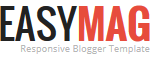












No comments