Transferring artworks from Illustrator to Photoshop
Illustrator and Photoshop are two most powerful tools for creating fascinating artwork. And when both are combined it crosses the limit of beauty. Illustrator is best for vector graphics and Photoshop is best for image effect.
There are some ways to transfer one from another. It’s good to know all the process. Here I will try to illustrate some of them. Hope these will be helpful.
Process 1:
After working in Illustrator or Photoshop save it in a readable format like jpeg, tiff, gif etc then use the File->place command to place your artwork. You will find the command in both of the programs. That will give you some edit ability though they will be limited. It is a time saving concept. You won’t find it helpful in subtle work.
Process 2:
The next way is to simply copy paste. Copy the desired art element from Illustrator or Photoshop and then paste it to others. In this process both programs need to be running condition.
Process 3:
It’s a drag and drop option. Just press control key from keyboard and then select your art element with mouse pointer, then drag it to the other program. In this way also both programs need to be running.
In the way described above, there are some problems. Such as when you transferring your artwork or text files in Photoshop it rasterizes, so it will be an image file and therefore when you will enlarge it or stretch it then it will lose quality.
There is another way another good but some time consuming way for transferring content from Illustrator to Photoshop. By this way you can get layered work in Photoshop. So far it is been helpful.
Process 4:
After finishing your work in Illustrator go to File -> export tab. Then from menu select Photoshop(psd ) format. Keep things default option. And save it in your desired location.
Now open the psd file in Photoshop. You will see them in layer and sub layer format and you can also edit them as well. But there are things to remember when working on Illustrator. More then five levels deep nested layer merged into a single Photoshop layer.
Process 5:
Another useful way to convert Illustrator work in layers , in Illustrator go to layer and select first layer, then from option select Release to Layers(Sequence). This command will convert all your objects into layers. Now export them in psd format shown as above. Open it in Photoshop.
There is another interesting way to save. In this way you don’t have to save your whole work. You can save elements from your project in psd and other format.
Process 6:
Click on the Document setup tab, then after opening it click on the edit artboards tab. After clicking these you see the window gone. Now select your desired element from artboard. After selecting go to File -> export. But don’t click on the save button. You will see a check box at the bottom line showing use art board. Check this and now save your work. It will save only the selected element.
Hope you will find this article helpful.
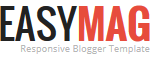



No comments