Some Commonn Tips for Speeding up PC
Besides doing registry modification and unloading RAM, There are still some things we can do which keep things simple and will help in speeding up the system. This just needs some minutes to it. Here are some tips described :
1. Avoid All Animation Effect
Always keep your animation effects low. To Turn Off this animation effects go to Control Panel --> Diplay--> Appearence --> Effect. Now uncheck all the boxes. This will kill all the unnecessary animation.
 |
| Turn Off Animation |
If you are working with more than one application but not simultaneously with two. Then minimize the windows on which you are not working with. That helps in unloading the RAM, which increase the PC performance.
3. Use Simple Wallpaper
High Definition Wallpaper slows the whole system. So Always try to keep simple plain wallpaper to speed up your PC.
4. Resolutions
Know which resolutions is best for your system hardware. Now all system are build in with auto resolutions adjust. Read the Graphics manual to know your system matched resolution.
5. Fonts
Fonts are loaded via booting process each time you start or restart the window. So if you have too much fonts installed, then it will slow down your starting process. You will find fonts in Control Panel-->Fonts. Delete the unwanted or un-necessary fonts. But don't delete the system fonts. This fonts have a red "A" letter as their icon.
6. Driver Update
Frequently update your driver, especially graphics driver. New drivers sometimes speed up your PC.
7. Disk Cleanup
Regularly Clean your disk space. It will increase your disk space as well as clean un-necessary old and temporary files. You will find disk clean up utility in Start > Programs > Accessories > System Tools.
8. Remove Programs
Remove or uninstall the un-necessary programs or software regularly. Unnecessary programs always a burden for your system. You can do it from Start-->Control panel--> Add or Remove programs.
9. Quick Folder Access
If you have folder with lots of files then it often take some time to open. For quick folder access do the following things.
Goto Control Panel--> Folder options and on the view tab unchcek the Automatically Search for network folders and printers and Check the Do not cache thumbnails and
Launch windows in separate process attributes.
10. DMA Access
Check if your system is using the DMA ( Direct memory Access) if not change it. To do this go to System properties, press Windows Key+ Pause/Break for shortcut. From hardware tab go to device manager. Expand the IDE ATA/ATAPI Controllers and double click on the Primary IDE Channel. On Advanced Settings tab see in drop down menu transfer mode choose DMA if available for each device.
 |
| DMA settings |
Ensure your system to use the full memory of RAM before it is saves data as pagefile in hard drive. To do so open run command and type msconfig and in SYSTEM.ini tab click the plus next to [386enh], Click new and type ConservativeSwapfileUsage=1 as shown in the bellow picture:
 |
| RAM optimization |
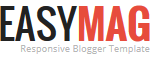


No comments