How to Change Windows 7 Logon and Logoff Screen
Logon and Logoff Screen appears at the starting and during shutdown process. In brief we will see how can we change them, means logon and logoff screen. Different types of softwares available for this purpose. But you can also do it manually.
Two main things involved in this task. One is registry modification. Another is creating the log directory. Follow the instruction carefully.
First, Registry Modification
Though, the task involved in this process is very simple but it is always recommended that before doing any types of registry modification job first backup registry because fatal errors may come if it is done wrongly.
From Run command type regedit and press enter.
From this registry Editor window go to the location HKEY_LOCAL_MACHINE\SOFTWARE\Microsoft\Windows\CurrentVersion\Authentication\LogonUI\Background. Here on the right side you will see a Dword registry file named OEMBackground. Double click on it and change the value from 0 to 1.
First part is finished here.
Second part, Creating the Directory
Now go to window 7 installation directory, that where you installed your window. From there go to the location Windows/System32/oobe. In this directory create a new folder and name it as Info. Under this directory create another folder named as Background. On this folder put your favorite image file that you want to set as logon and logoff screen. But your image file must be in JPEG format and size must not exceed 256kb. Also take at least 1024X768 resulation as whatever the resulation is it will be stretched to fit to the window.
Now name the image file as backgroundDefault and restart the window and see what happen.
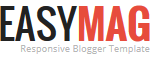





No comments