Resizing and Resampling of Image in Photoshop
I suppose you are thinking that how could it be hard to change a picture size. The answer should be you are doing not knowing what you are doing. Even for professionals the size changing dialog box of Photoshop is somehow confusing. Let see what is all about?
Suppose you have very high mega pixel camera and you take a picture and you want to create a definite size of print of it like 4X6 etc. Generally what you do is that we go to the image size dialog box under the image menu. After opening the dialog box you will see the showing your current image dimension. Now close look at the box, it has some different part. The first part is pixel dimension consist of width and height of the image in pixel and the second part is the Document size which also consist of width and height and an extra term resolution. At the bottom of these you will see three checkbox which are by default all checked. And at the bottom of the window you see a dropdown textbox with some options. Now we will see why are these for?
The most confusing thing about these Photoshop image resizing dialog box is that it has two modes of operation. It can be used either resizing the image or re-sampling the image. And the term resizing is not an equivalent of re-sampling. There are basic differences between them.
By default the Resample image checkbox in turned on. Now turned this checkbox off and you will see the pixel dimension part of the image turned into non editable mode and you can not changed this portion now which got the pixel dimension of the image. So by turning the Resample Image checkbox off you actually changing how the image will be printed when you hit the print command but not the actual size of the image. Now set your desire printed output size from Document size width and height. One thing you will see that when change the document size height and width smaller than the actual then the resolution will go up and if they are bigger than the actual size then resolution will go down. As the Resample Image option is turned off this changing is non destructible. And you see after changing the document size zoom the picture and you will see no difference between the actual and the changing picture.
Now turned the Resample Image checkbox on and you see the pixel dimension portion is available now because this is potentially lossy operation. You are actually changing the number of pixels in the file. Either you are removing pixel which is also know as down sampling or adding pixels that don’t exists known as up sampling. Now you see when you change any value of width and height in document size portion then the corresponding pixel Dimension portion is also changing but the resolution get unchanged because they are not connected any more. And also from pixel dimension portion you see the size dramatically changed with these changes. Which means the actual file is actually changed. Now down sample a image and click ok and you see the size reduced. Now zoom it up to the actual size before and you see the image is distorting as its size zooming.
So when the Resample Image checkbox is turned on you are not only changing the print output but also changing the actual file.
Now one question is what is limit of up sampling and down sampling. The answer is no limit for down sampling as long as it can be seen, and for up sampling up to 20% can be enlarged without getting noticed with Photoshop. If you need up sampling beyond it then you will need third party software.
Now what is the content you see in the drop down text box. They are the algorithm used by the Photoshop. You see some algorithms which are also mentioned by side on which purpose which one should be used.
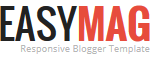






No comments