Create Custom Shortcuts for your Photoshop effect in CS5
Photoshop is the vastly used photo editing software. It provides lots of feature to it's users. One of the most useful feature is creating custom shortcut for a specific function which one you used frequently. It is very useful if you a regular user of Photoshop.
Let you have a image and you want to give a inner shadow effect to it. For doing this normally you have to go Layer-->Layer Style --> inner shadow. When you need such a command frequently it's just a waste of some valuable time. You can make a shortcut for it.
Let you have a image and you want to give a inner shadow effect to it. For doing this normally you have to go Layer-->Layer Style --> inner shadow. When you need such a command frequently it's just a waste of some valuable time. You can make a shortcut for it.
To Customize your Photoshop command shortcut go to Edit--> Keyboard Shortcuts or press Alt+Shift+Ctrl+K ass shortcut. And you see the following window.
 |
| Keyboard Shortcut Window |
In the window you see all menu location on the window. Now select location of the effect that you want to use. In this case we are going to use a inner shadow effect from Layer tab.
So you will find this in Layer. Expand layer.
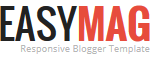





No comments