Setup LAN in windows 7
Before going through this procedure first go through the following procedures. Make your LAN cable connection; make sure whether you trying to connect with network or with a single PC; also make sure in which type of network you are going to be connected. The cable connections are different for both of them. Also check if you have NIC (Network Interface Card Installed); don’t worry without some exception NIC is provided as built in with every PC nowadays. Just make sure they are not out of order.
Now follow the following procedure:
Give a name of your computer and also give a workgroup name. For this go to Control Panel -> System and Security -> System or right click on the My computer and click properties. Then in bottom left side you see change setting option, click on it.
You see the following window. Here on computer description is not a important thing. You can keep it blank or provide anything similar to other computer. Form bottom side click on change.
 |
| System properties Window |
 |
| Setting computer name and workgroup |
If the workgroup and computer name are provided earlier then you not to do anything. If you provide them now then you will shown a message to restart your computer. Restart computer.
Now you have to configure the TCP/IP settings.
Go to Control Panel -> Network and Internet -> Network and Sharing Center from the left side you see some options. Click on the Change adapter settings shown in following image.
 |
| Adapter settings |
Now you can see the all network profiles. Right click on the Local Area Network and select properties.
 |
| Local Area Connection Tab |
From Networking tab select the Internet protocol version 4(TCP/IPv4) and double click on it. Then from the following widow provide a unique IP address subnet mask will be created on its own. But make sure every PC on the network posses the same subnet mask.
 |
| TCP/IP Settings |
After completing click ok. Now connect you cable with you computer which is connected to network switch or Hub. And in a minute you will be connected with network.
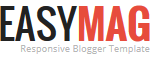




No comments