Get Free Hosting with Freehostia
For making a website you need to do the things as follow:
Hosting Registration: How to have free web hosting.
Finalizing: Setup
The basic two way for doing this is paid and free. Of course you won't get every opportunity in free hosting and domains but you don't have to give money that's what makes the difference. They are lots of these sites who are providing free domains and hosting. Now I will show a way by using one of them. You can do the same thing with others.
Hosting Registration: How to have free web hosting.
Now things that we will need next is hosting space where web file will be. It is more like hard disk in our computer. There are also lots of sites providing these free hosting features. You can take any one of them. Now we will see how can we do it with Freehostia. Click on following link to go the freehostia http://www.freehostia.com/. It has some package with some distinct feature. Only its chocolate package is free and we are going to use it. One big problem in freehostia is that now a day it does not add free domains. So if you don't have free have top domin like com, org you are not likely to have free hosting.
 |
| Fig:Chocolate Offer |
Now click on the "Take a bite" button for singing up.You see the sign up form. Read carefully and fill the required field and make the registration complete. You see confirmation message it you successfully complete the procedures.
Now log in you control panel with you user name and password.
Finalizing: Setup
It the last step in which you combine both your hosting and domain with bond. Now go to the co.cc or the website from where you have your domain registration. If it is Co.CC then it is very easy. Click on the setup button. Then you see the Manage domain option. Again click on the setup button. [Here I give the example from Co.CC but it is not anymore supported in Freehostia, but lots of other hosting site support it]
 |
| Setup with CO.CC |
Now you will see some options like Name server, zone record, url forwarding etc. Click on Name Server (DNS) Radio button and you see two option Name Server1 and 2. Check your email and you see you already got two name dns server name. Put those two dns name on the boxes.And click on the setup button.
Click ok on the next page. Now you are almost finished. Now log on your freehostia site with your username and password that are provided by freehostia via email. You see your control pane like as follow:
 |
| Fig: Your Freehostia Control Panel |
Now click on the Hosted Domain and in my domain area write your domain name and click on the Add domain button.
 |
| Fig: Add your domain |
Your work is done. You its up to you how you manage your CPanel. And how you arrange your website.
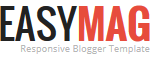







No comments