Add Rain effect on your Image with Photoshop
 |
| Original Image |
Now Create a new Layer.
Also Make Background color Black. Select the new layer and make its background color Black. Press Ctrl+Backspace if your background color is already selected as black.
 |
| After Adding Noise |
After Making new layers back ground color black then add noise from Filter-->Noise-->Add Noise. Here I keep its amount value 60, Gaussian and Monochromatic checkbox selected. You can change amount value to increase or decrease the rain density.
 |
| After Blur Effect |
Now add motion Blur effect on this noise from Filter-->Blur-->Motion Blur. Here I keep angle -71degree and distance 14. But you can vary these value and see which one it most suitable for you.
Now From layer Blending mode change the blending mode to "Screen" and see the effect.
 |
| Final Image |
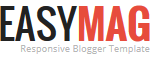


No comments