Use your Flash device as Virtual Memory in Windows 7
Memory is the most important thing to be considered when think about the speed of PC. And as previously said two types of memory involves in this case. One is the Physical memory and the other one is the virtual memory.
RAM is the physical type of memory. And it is very fast comparing with the virtual memory, then how virtual memory helps? When RAM full or when some data in RAM are not recently used then some data are stored in hard disk or some specified storage medium, it is know as pagefile or swap file. This are the virtual memory. So we see by shifting unused data from physical memory to virtual memory helps current application to use the larger portion of physical memory thus speeding up the performance.
Now we will see how can we add flash devices as virtual memory in windows 7
First connect the USB flash device in your computer. When it is found you will see the removable icon on my computer.
Now right click on it and click on the properties. From properties menu go to the Ready Boost tab. And now select the amount of area you want to use as virtual memory and enable it.
RAM is the physical type of memory. And it is very fast comparing with the virtual memory, then how virtual memory helps? When RAM full or when some data in RAM are not recently used then some data are stored in hard disk or some specified storage medium, it is know as pagefile or swap file. This are the virtual memory. So we see by shifting unused data from physical memory to virtual memory helps current application to use the larger portion of physical memory thus speeding up the performance.
Now we will see how can we add flash devices as virtual memory in windows 7
First connect the USB flash device in your computer. When it is found you will see the removable icon on my computer.
Now right click on it and click on the properties. From properties menu go to the Ready Boost tab. And now select the amount of area you want to use as virtual memory and enable it.
 |
| USB Flash device as Virtual Memory |
You will see their three options.
One is Do not use the Device. don't use it if you want to use virtual memory. The second one is Dedicate the device to Ready Boost. Use it if you want to use your device only in this purpose. And the third choice is use the device. Here you can allocate the area of use. and it is recommended.
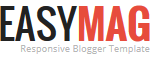





No comments